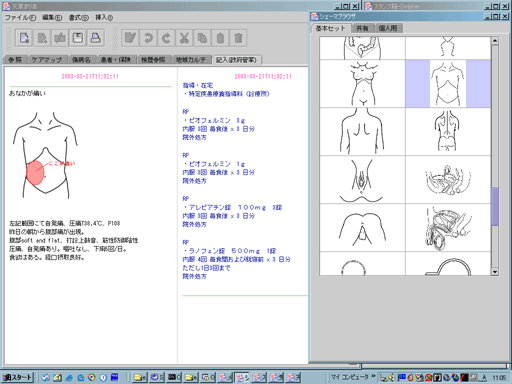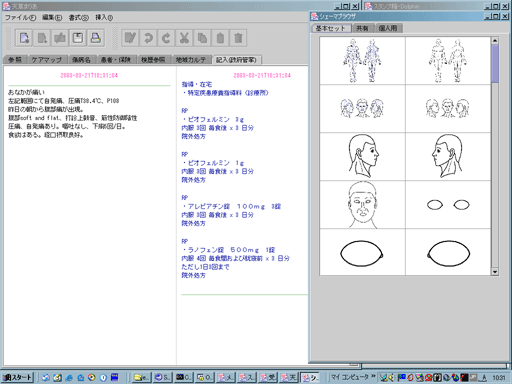
The Java Photo Editor (JPE) collaborates with the clinical chart eDolphin.
[0] The following is a snapshot of the clinical
chart eDolphin, where on the left side of
the image, the window shows a clinical document
of a patient. The user of the eDolphin, or
the medical doctor, adds descriptions and
referential images on the left part of the
window. In this example, six lines of black
characters are shown in the picture. The
block of blue text on the right part of the
window denotes procedures or clinical acts.
The frontmost window in the snapshot is the
SchemaBrowser, an image browser, which acquires
image data from three storages: the JPE's
resource file, the database, and the local
directory. Three tab panels corresponds to
each storage. In the following picture, the
first tab is selected as "Basic Set"
of images from the JPE's resource file.
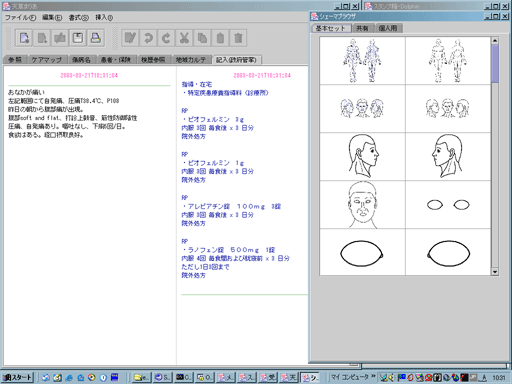
[1] Images from the database are listed in the second tab panel "Shared Set". The main purpose of this functionality is to share image data among doctors.
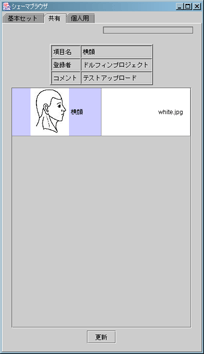
[2] The third tab panel holds a "Personal Set" of images.
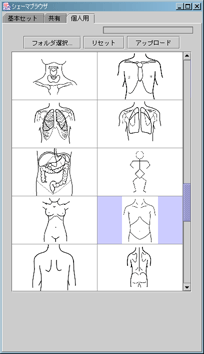
[3] When the user would like to share its own image with other doctors, he or she can upload it with addtional information: title, author, and brief comment.
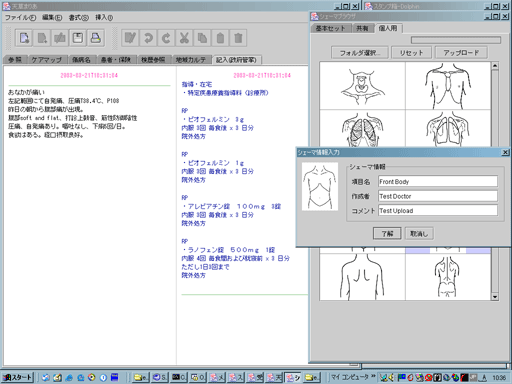
[4] The uploaded data is listed in the "Shared Set" table.
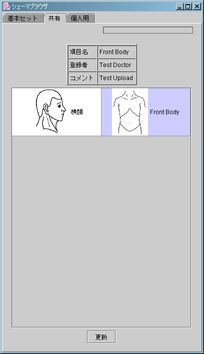
[5] In the "Personal Set" panel, the image files in the specified directory are listable. The following picture shows the directory selection dialog. The example directory "imagefiles" is about to be selected. Various data formats, such as GIF, JPEG, Bitmap, TIFF, etc., are supported through the Java Advanced Imaging's data acquisition.
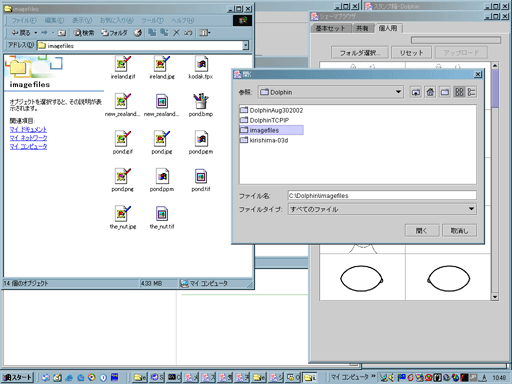
[6] Sample images in the specified directory are loaded in the "Personal Set" table.
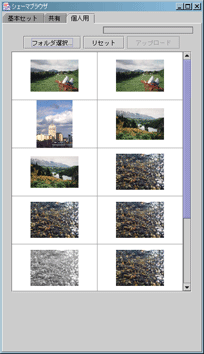
[7] If the user selected "Reset" button, images in the resource file are loaded as default.
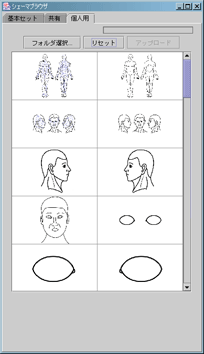
[8] When the user drags and drops an image from the SchemaBrowser to the clinical document, the Java Photo Editor is activated to edit the image using painting tools. Not only the default GUI items, but also custom control items are appended when instanciating the JPE from the eDolphin. The text field and the combo box are used to denote the purpose of the image.
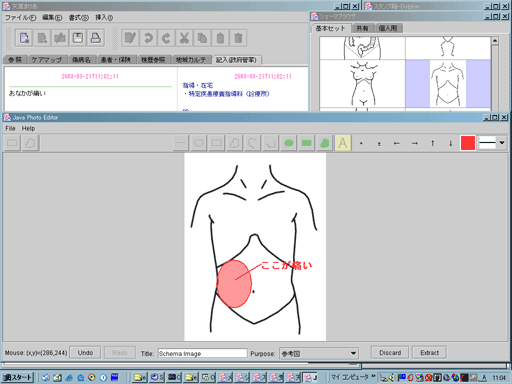
[9] The editted image is inserted to the clinical document.