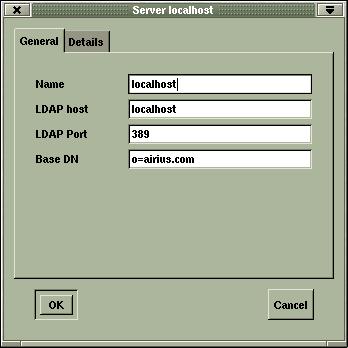
"LDAP Programming with Java" published by Addison Wesley Longman, Inc. is one of the complete guide about LDAP. Although the Netscape Directory Server(NDS) is used in this book, most of topics are concentrated in Java programming. Because I'm using OpenLDAP instead of NDS on Linux (and Windows), I should have adjusted configurations so that I can follow sections in title. The following story starts with the assumtion that the reader has already installed OpenLDAP and GUI tools successfully. Have fun! [Refer Here]
kill -INT <process id of ./slapd>cd /usr/local/var/
tar cvfz openldap-ldbm-teddy.tar.gz openldap-ldbm
rm openldap-ldbm/*cd /usr/local/etc/openldap/
cp slapd.conf teddy-slapd.conf
include /usr/local/etc/openldap/schema/core.schema
include /usr/local/etc/openldap/schema/cosine.schema
include /usr/local/etc/openldap/schema/inetorgperson.schema
database ldbm
suffix "o=airius.com"
rootdn "cn=Directory Manager,o=airius.com"
rootpw secret
directory /usr/local/var/openldap-ldbm
index objectClass eq
cd /usr/local/libexec/Base DN should be changed to o=airius.com.
./slapdgq
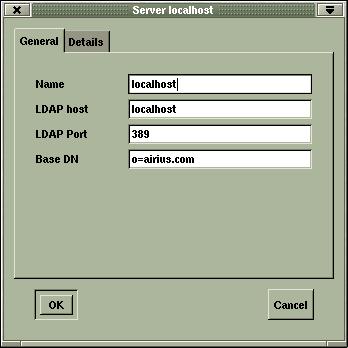
Bind DN and Bind Password are set consistently with slapd.conf.
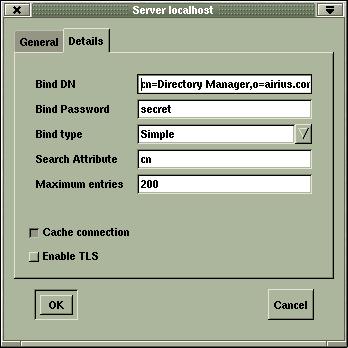
Now we can see empty tree of o=airius.com by gq. Also it possible to check it by command line.
# ldapsearch -x -b '' -s base '(objectclass=*)' namingContextsAdjusting airiusplus.ldif to fit to OpenLDAP
version: 2#
# filter: (objectclass=*)
# requesting: namingContexts
##
dn:
namingContexts: o=airius.com# search result
search: 2
result: 0 Success# numResponses: 2
# numEntries: 1
Remove all lines written as "objectclass: top". OpenLDAP doesn't require explicit statement of 'top'.
Replace "aci" with "OpenLDAPaci".
Though I tried the ldapadd command first,
ldapadd -x -D "cn=Directory Manager,o=airius.com" -W -f airiusplus.ldif
couldn't load entries.
Launch LDAP Browser/Editor
cd ldapbrowser/Change the Base DN, Bind DN, and Bind Password correctly similar to gq.
./lbe.sh
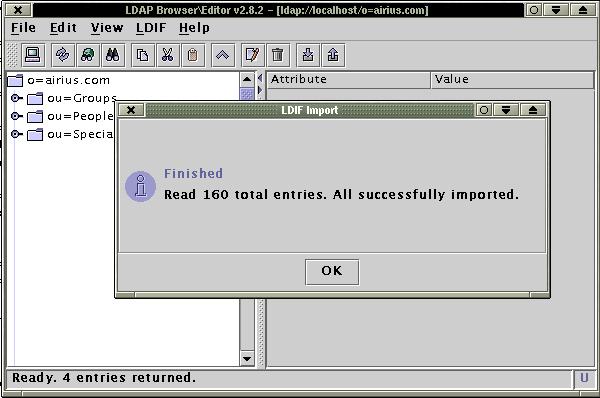
Clicking each entries, we can easilly have attributes.
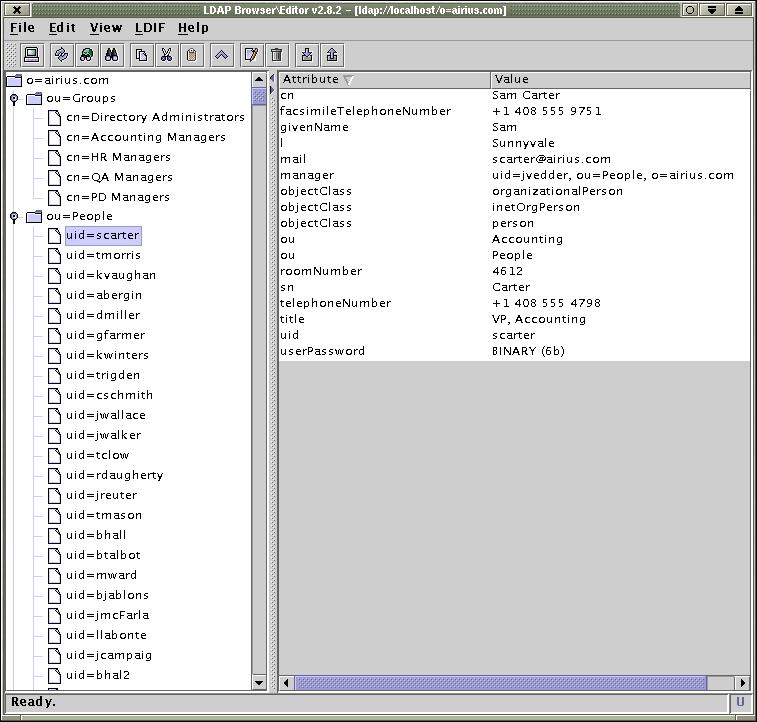
Congrats:-) Now we can start reading the book.
I thank Rob Weltman, who is one of authors of the book, for informative support.